Home > Studio Recording DIY Projects> DIY Midi Controller

A picture of my desk and the CORE, Analog Input, and Digital Input module. I use multi-color ribbon cables to connect the pots and switches to the PCB modules. They made this job look cleaner than if I've used individual wires.
At the bottom of the desk, you see I'm preparing another ribbon cable to hookup the LCD display to the Core module. I use a blade cutter to separate the individual wires, then use a wire stripper to strip about 1/16" of insulation. Each end is tinned with solder, and the terminals on the PCB, pots, or push buttons, or LCD displays also get tinned so the wires can stick to it fast during soldering.
On the pic above, you'll also see the datasheet for the LCD display. Based on the pinouts of this LCD display, I had to figure out a way to adapt it to the pinouts of the CORE module. The fortunate thing is all the pins are sequential.

Here's a closeup of my soldering job on the Digital Input module.
To better organize my wiring, my wires are color coded as follows
| 1 | Brown |
| 2 | Red |
| 3 | Orange |
| 4 | Yellow |
| 5 | Green |
| 6 | Blue |
| 7 | Violet |
| 8 | Gray |
| 9 | White |
| 10 | Black |
Power Up and Testing... No signs of life
After everything was wired, I turned on my Bench Power supply.... and looked at the LCD display.... NOTHING. NADA, ZIP... Is it working? Is it dead? Did I spend countless hours wiring this for nothing?
I call it a day.... I need to review my work the next day.
BootLoader, MIDIOX and MIOperating System
I visited www.ucapps.de for some troubleshooting tips.
Okay, the PIC chip (microprocessor) is not loaded with any operating system. It's only loaded with a BootLoader. So I need to download the operating sytem to the PIC chip via MIDI SYSEX messages.
Rather than fight with my Mac, I setup my old PC to use as my workstation. First, I downloaded the version 1.5 of the Java engine from Sun Microsystems. Then I dug up my old MAudio 2x2 Midisport interface and downloaded the drivers from the Maudio website. Then I downloaded MIDIOX and installed it on the PC.
I hooked up my Midi IN and OUT cables between the Maudio 2x2 and my DIY Midi Controller. I executed MIDIOX and set it to monitor both MIDI IN and OUT channels.
Cross my fingers and turned on the power supply of the Midi Controller. MIDI OX received a message from the MIDI Controller.... it's the bootloader waiting for a SYSEX message.... it's like a heartbeat polling every few seconds.... IT'S ALIVE!!!!!
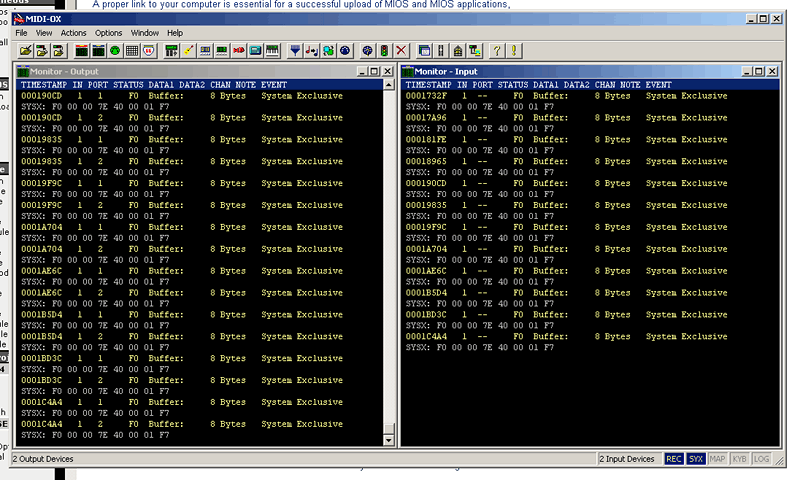
Here, you can see the SYSX messages showing up repeatedly... waiting for the Operating System download. YES!!!!
Okay, let's open the SYSX window and send the Operating System to the PIC Controller.
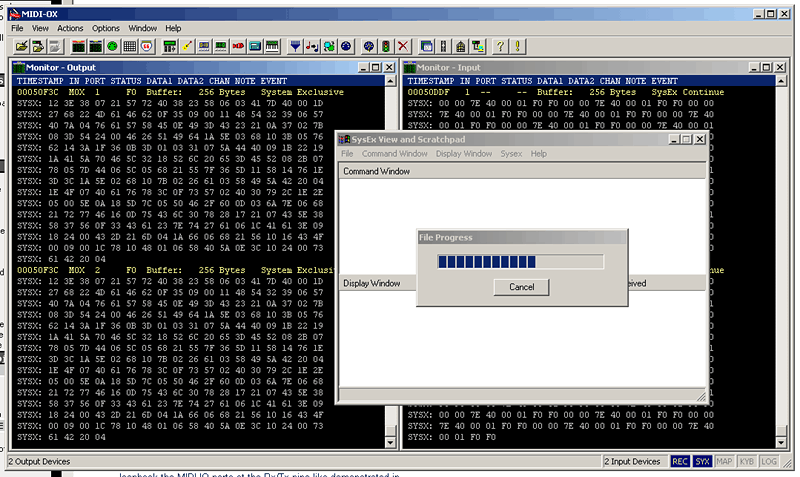
Oh yea, downloading (or is it uploading) the Operating system to the MIDI Controller... Looking good.
I look at the LCD screen and nothing is showing up yet... so I turned off my power supply and turned it back on to initialize the PIC.
THE EAGLE HAS LANDED!

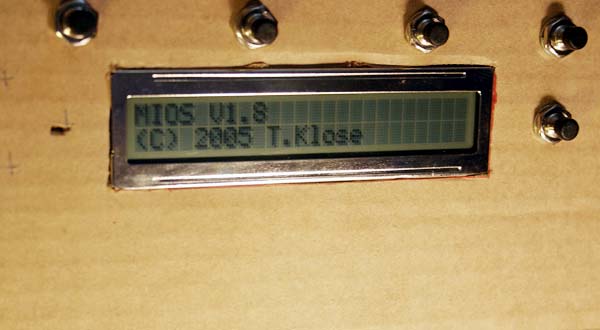
Check it out... upon power up, the LCD screen displayed MIOS V1.8 (C) 2005 T.Klose (T.Klose is the genius who designed this project, www.ucapps.de)
After a few seconds, a READY appears.


For those of you who are sharp, you might have noticed something.... The displays is UPSIDE DOWN!!! :)
What are we going to do? Are we going to reprogram it so the text appears upright? NO... just need to flip the LCD display around.
The LCD has an EL Backlight but it needs 100Vrms @ 400Hz voltage to light up the EL Backlight. I ordered a High-Voltage Inverter to power and light up the EL Backlight. This will look cool!
TO DO:
Need to flip the LCD display around.
Need to test the Midi Controller with an actual program... like a sequencer or Kontakt or softsynth and see if it can control the virtual knobs!
Video of Midi Controller in Action
Here's a short video of the Midi Controller in action controlling Sonar 4 running on a laptop.